Do you like music? How about videos of people doing random, cool stuff? Musical.ly creates a place for those who love these things and want a social media app to help experience them! Download the app from our site, and you’ll instantly be greeted with a plethora of exciting videos.
Prepare yourself! We’re going to cut our Musical.ly “How-To” into two easy parts. First will be notes for the consumer, followed by notes for the creator. Each section will discuss a few of Musical.ly’s main tabs: home, search, add, notifications, and profile:
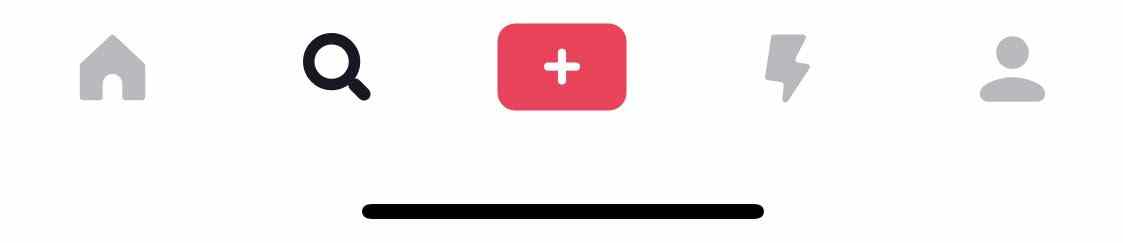
CONSUMER
Welcome! You’ve stepped into an exciting new world.
The consumer will spend most of their time in the first two tabs, but a few others may come into play:
Home
Like Instagram, the home tab on Musical.ly is a list of user content that you can scroll through, from top to bottom.
Unlike Instagram, there are a number of other options available. On the right side of the screen, you’ll see a picture of the creator, the beloved “like” button, a comment section, a share button, and a small vinyl record , which links you to the music being played and other videos with the same tune.

All of these buttons help you interact with the content, show your appreciation, and possibly find related work.
Also, check the top of your device for the two sections “Follow” and “For You.” The first shows artists you have decided to follow, and the second shows videos related to others you’ve liked.
Finally, the bottom left side of your screen will show the artist’s username, a video title, and the video soundtrack’s name on a loop.
Remember: these are simply the tools that you can use while viewing Musical.ly’s wealth of entertainment. It’s also possible to scroll through and have a good time without any bells and whistles!
Search
Looking for a specific user? Like a song? Or, do you want to search by hashtag? Head over to the second tab, the “Search” option.
The first page contains a list of trending hashtags, the current and most popular being #zoomchallenge. Also, beside the search bar, there is a small QR Code reader button in case your artist has a QR link.
Hit the search bar and you’ll be given three options:
Type in what you’re looking for, and then choose Users, Sounds, or Hashtags. Musical.ly sends you to the first section, Users, by default and won’t show sounds or hashtags unless you select that option.
Notification
For the consumer, Notification shows when artists are streaming live video. These can allow for real-time interaction, so make sure to be ready if your favorite performer is on!
Profile
Aside from the general setting and profile creating, the Profile tab shows who you’re following, posts that you’ve bookmarked as favorites, and posts that you’ve liked. This makes it a great section to find your favorite artists again, or pull up that hilarious video at a party. Essentially, it’s a record of your viewing activity on Musical.ly.
Karaoke in your pocket: sing with your friends on Smule
CREATOR
Becoming a creator on Musical.ly may be hard: there are videos being posted all the time, with established veterans standing above the rest. If you’re willing to challenge the mountain, we wish you good luck!
Step 1: Become a Consumer
Psyche! If you want to be a creator, first familiarize yourself with other content on the app and think about what type of videos you want to create: simple music videos? Stunts? Dances? Fashion shows? There’s no need to decide yet, but make sure you know what exists, and what you could add.
Step 2: Visit the Middle Tab
This is your creativity suite for musical.ly. Here, you’re able to create the 15-second videos that might bring you fame:
At the top, you’re given the option to select a sound, which will take you through Musical.ly’s song library.
The top right side of the screen has a number of video format options: camera switch (front to back), video playback speed, beauty enhancer, filter, video length, and camera flash.
At the bottom, left to right, you see the special filters library, the all-important record button, and a link to your own photo library.
We can talk all day about features, but experience teaches best. Play around by filming your first video and trying out the editing software! Remember to keep in mind the videos you plan to make, and how these tools may come in handy for your specific needs. Once you have something you’re ready to post, send it out!
Step 3: Watch the Notifications
In the Notification tab, you’ll see when people like, comment, or subscribe. On one hand, knowing others approve of your work can boost morale. On the other, it allows you to respond to feedback, whether in the form of a message or a new video. While being true to yourself matters, don’t forget to listen to those supporting you.
Step 4: Maintain Your Profile
Profile development happens throughout the Musical.ly experience and changes with time and knowledge. The bottom line is, make sure your profile looks how you want: find a good picture, fine-tune the bio, and update your video folder with new content or possibly delete old files. As we’ve mentioned before, Profile is also a record of your history. Be conscious of what you’re supporting, and what those things say about you.
Most of all, have fun and enjoy Musical.ly!
More from Softonic
Apple Music vs Spotify vs Tidal ►
How to add your own MP3s to Spotify ►
How to become a DJ, arranger, and composer with Ableton ►
The top 8 DJ software applications available today ►

